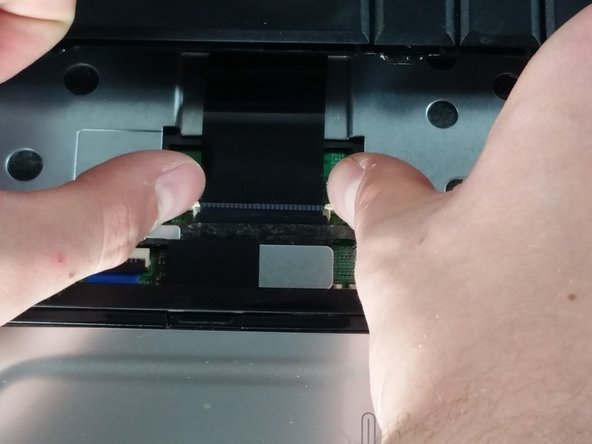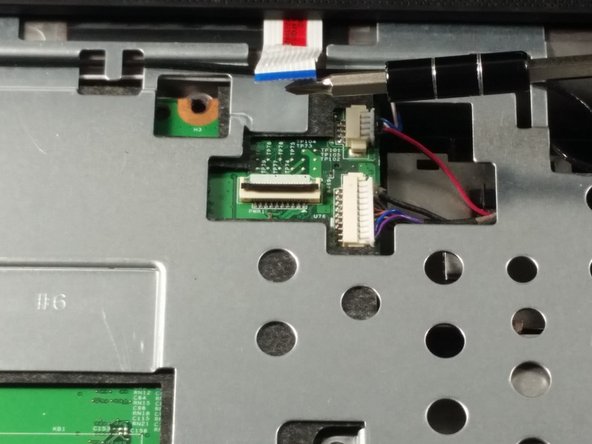HP G60T-600 CTO Power Button Frame Replacement
ID: 74867
Description: The guide will show you step by step how to...
Steps:
- Failure to remove the battery before performing any replacement guide may result in electric shock.
- Close your device, then turn it over.
- Place your index finger on the ridged tab.
- Apply moderate pressure to the tab and slide it to the right.
- While the tab is on the right, you should be able to gently slide your battery out of your device.
- Unscrew the following 5mm screws with a #0 Phillips screwdriver.
- Turn your laptop over and open it up.
- Grip your laptop firmly from both sides and use your thumbs to slide the keyboard towards the screen.
- Pull up on the top of your keyboard with medium force. It should start to pop out.
- A plastic opening tool may facilitate this task.
- Run your hands underneath the edges of the keyboard until it is free from the device.
- Do not pull hard to take the keyboard out. There is a small connection that needs to be undone.
- Place your thumbs on the two small, white tabs.
- Push these tabs forward to release the connection and free the keyboard from the device.
- Similarly to how you remove the keyboard, gently pry a small section of the power button frame up.
- Gently pull the white tab upwards.
- With similar force, pull the connection out.
- You are now free to pull the power button frame off of your device.
- Unscrew the 5mm screw holding the CD player in place.