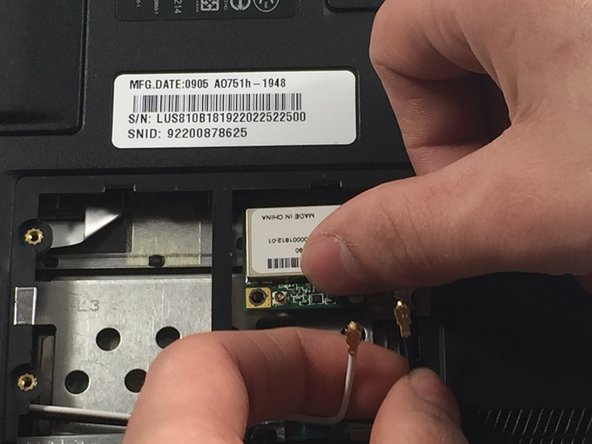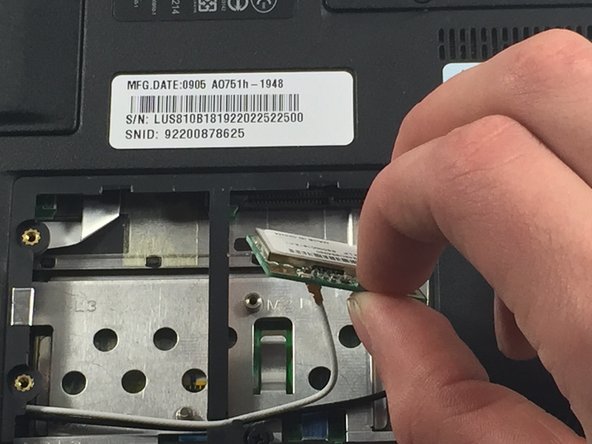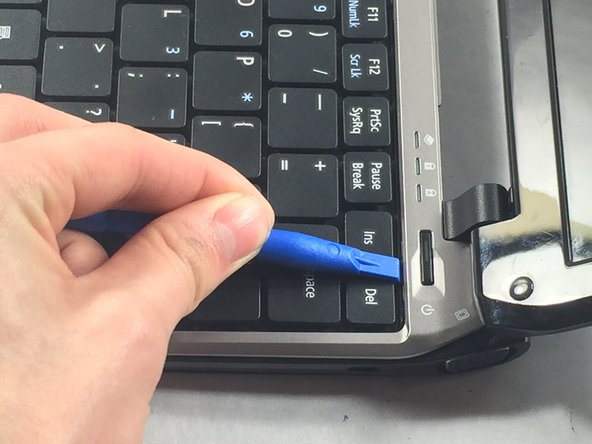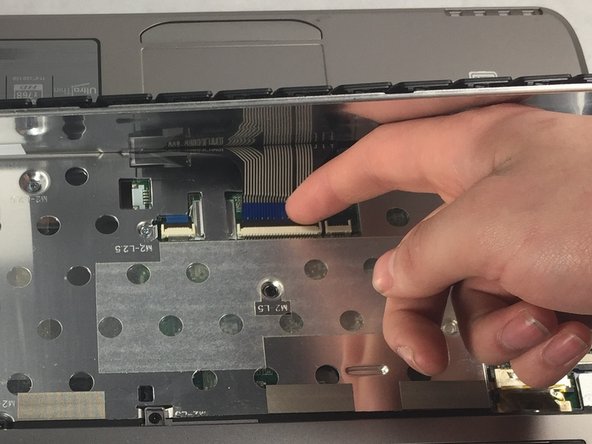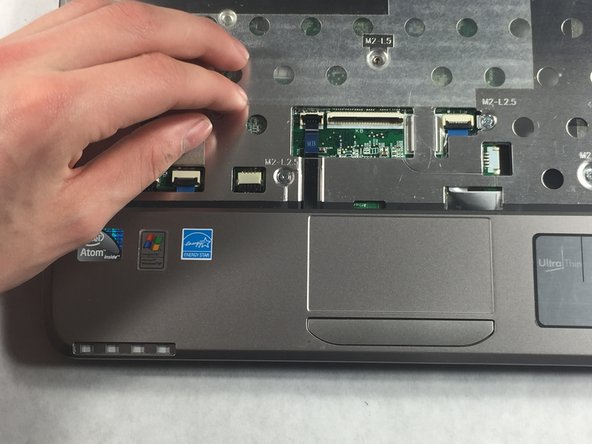Acer Aspire One 751h-1948 Front Panel Replacement
ID: 87707
Description: This guide will help you replace the front...
Steps:
- Close the laptop and flip it over to view the back of the laptop.
- Unlock the right side of the battery by sliding the battery lock to the right. Then slide the left lock to the left and remove the battery.
- Unscrew the two Phillips #0 (M2-L2.5 mm) holding down the network card panel.
- These screws don't come all the way out.
- Unplug the two connecting cables by lifting them up. They should unclip easily.
- Remove the screw Phillips #0 (M2-L3 mm) holding down the network card. Pull out the card.
- Unscrew the Phillips 0# (M2 L2.5 mm) screw and remove the cover panel.
- These screws will not come out all the way.
- Remove the hard drive by sliding it to the left and pull it out.
- Unscrew the Phillips #0 (M2-L2.5 mm) screws.
- Use the plastic opening tool to push in each of the four clips and carefully lift the keyboard.
- Don't lift the keyboard completely so that you don't damage the ribbon cable underneath.
- When you remove the keyboard, be careful not to damage the ribbon cable that attaches it to the motherboard.
- Unplug the ribbon cable by gently lifting the black tab up. Then remove the cable.
- Use the screwdriver to remove all the Phillips #00 (M2-L2.5 mm) screws shown here.
- Flip the laptop over and remove all the Phillips #0 (M2-L5 mm) screws under the keyboard.
- Remove all the Phillips #0 (M2-L2.5 mm) screws
- Lift the small black clip and remove the ribbon cable before proceeding.
- Separate the front panel from the back panel, by sliding your thumb nail between them.