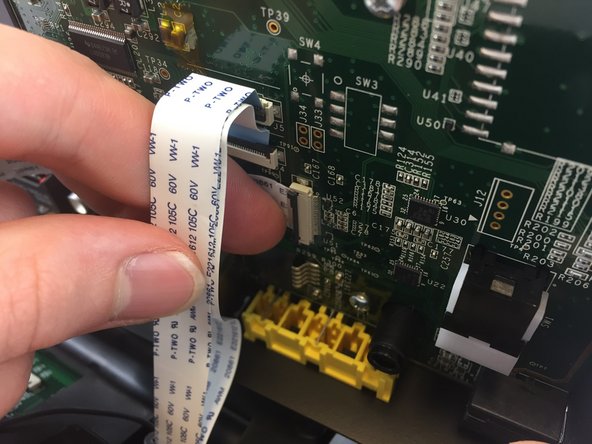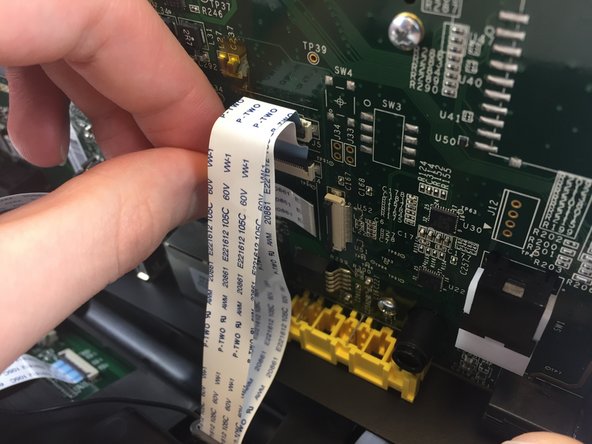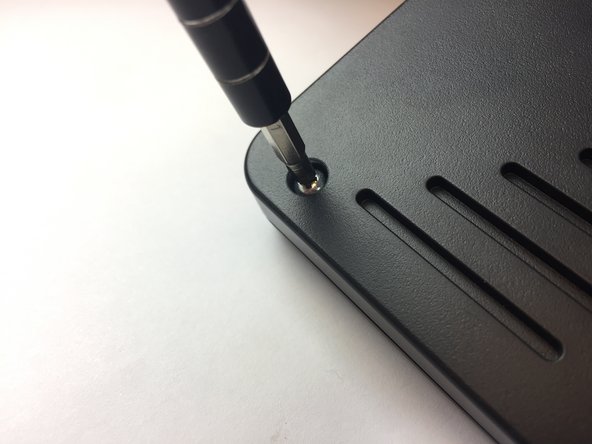ACN Iris WG4K Video Camera Replacement
ID: 87863
Description: The video camera is an essential part of the...
Steps:
- Press upwards with your index finger on the 4P4C connector as shown in the image.
- Pull the connector gently out of its socket.
- Flip the main body of the video phone so that the bottom is facing up.
- Use the Phillips #0 Screwdriver to remove the four Phillips head screws (6 mm) highlighted by the red circles.
- Lift the back case upwards to expose the inside components.
- Red rectangles indicate the three ribbon cables.
- The orange square indicates the blade connector.
- Disconnect the three ribbon cables from their insulation-displacement connectors by flipping up the black plastic clip.
- Gently pull the ribbon cables out of their insulation-displacement connectors.
- Disconnect the blade connector from the blade receptacle by gripping the exposed area of the blade connector.
- Gently pull the blade connector out of the blade receptacle.
- Gently lift up the lower case to separate it from the top case.
- Use the Phillips #0 Screwdriver to remove the four Phillips head screws (6 mm) highlighted by the red circles.
- Gently lift up on the upper case to separate it from the keypad/speaker panel.
- Use the Phillips #0 Screwdriver to remove the two Phillips head screws (5 mm) located on the upper case.
- Rotate the top case 180 degrees so that the video screen is closest to you.
- Lift up the bottom up so that it is perpendicular to the table (this helps you reach the two top screws).
- The four Phillips head screws (6 mm) are highlighted by the red circles.
- Use the Phillips #0 Screwdriver to remove the four Phillips head screws (6 mm).
- Flip the top case so that the video screen is facing up.
- Rotate the top case 180 degrees.
- Gently lift up on the video screen and the blade and ribbon connector to give you more slack to work with.
- Place the video screen face down to expose the two screws. The screws are indicated by the red circles.
- Use the Phillips #0 Screwdriver to remove the two Phillips head screws (6 mm)
- Pull the ribbon connector and blade connector through the top case.
- Note that the video screen is no longer attached to the top case, place in on a flat surface.
- Gently lift of the silver casing.
- The two ribbon connectors are indicated by the red rectangles.
- Disconnect the two ribbon cables from their insulation-displacement connectors by flipping up the black plastic clip.
- Gently pull out the ribbon cables. Gently pull out the ribbon cables.
- Gently lift the video screen out of its case.
- Flip the video screen over so that the screen itself is face-down on a flat surface to expose the camera.
- Push up on the two clips located on the right and left side of the video camera simultaneously.
- Gently pull the camera out.