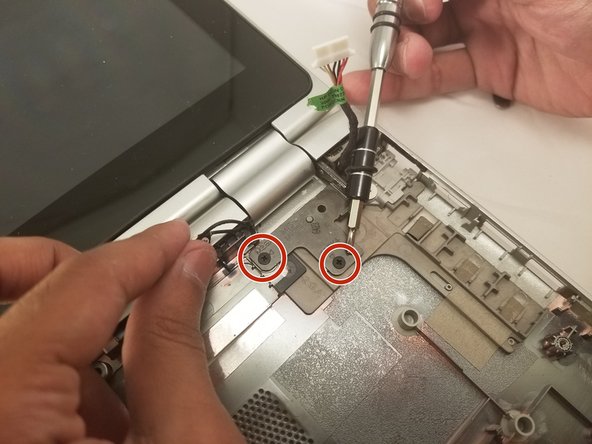HP Pavilion 15-bk020wm Touchscreen Replacement
ID: 96191
Description: This guide will assist you to replace the...
Steps:
- Before you begin, turn the laptop off and unplug it from the power source.
- Remove the 4 computer feet. (Our device didn't have these; they can be taken off with a plastic spudger.)
- Remove the two screw cover strips.
- Remove the two screw cover plugs.
- Unscrew all 12 screws (size: Phillips M2.5×7.0 ) from the bottom of the computer.
- Turn the computer over to the front.
- Open the laptop.
- Use a plastic pry tool to pry up the keyboard cover near the hinge on both the right and left side, and work your way towards the touchpad.
- Tilt the keyboard cover up slightly.
- Do not fully remove the keyboard, as it is still attached to the laptop by some cables.
- Detach the blue ZIF cable from the bottom of the laptop.
- Use a plastic opening tool to flip up the two ZIF cables connecting the battery to the motherboard.
- Remove the four Phillips M2.5x4.4 screws using the Phillips 00 located along the perimeter of the battery.
- Lift the damaged battery from the laptop.
- Insert the new battery.
- Detach the two cables from the motherboard.
- Unscrew all ten screws (M2.5x4.4) using the Phillips 00 screwdriver from the motherboard. Be sure to unscrew the fan as well.
- Lift the motherboard with the fan.
- Unscrew the screen from the laptop body using Phillips 00. Screw size: M2.5x4.4
- Lift the touchscreen hinges using the plastic opening tool to detach the screen.
- Obtain the new touchscreen to connect to your device.