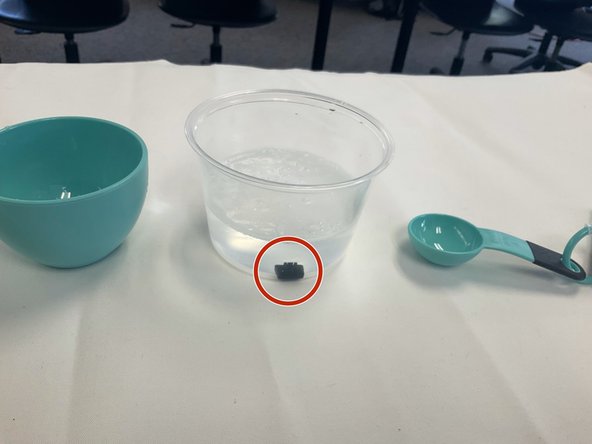Logitech K360 Cleaning and Key Replacement
ID: 155240
Description: This guide will show you how to fully deep...
Steps:
- Flip the keyboard face down, so that the keys are not visible. On this side, a detachable battery compartment cover will be visible. Once identified, ensure that the batteries are removed from the keyboard to ensure safety for yourself.
- The keyboard should be disconnected, powered off, or have batteries removed before any technical work is done on the device!
- Locate the key that needs replacing.
- Multiple thin tools can be used to pick out the key from the keyboard. In this instance, a 2mm precision flathead screwdriver was used.
- Insert the flathead screwdriver at an angle underneath the key and begin to pry the key up with the desired tool. Pry from different angles/corners till the key pops off. Doing this will expose the underside of the keyboard.
- To properly clean the keys, soapy water will be made by using one cup of water, one tablespoon of baking soda, and one tablespoon of soap. Add together in a desired bowl and stir until uniform.
- Once the soapy water is homogenous, add the individual keys and let them sit in the mixture for 30 minutes.
- While waiting for the key to soak for the specified time, use a compressed air can to remove any dust particles under the keys. Do this by aiming the can's nozzle into any area that has dust build-up and begin to spray.
- Use a small bristle brush to remove any dust present on the keyboard, especially in areas that are not visible when keys are connected. In this step, a make-up brush is used.
- Once the 30-minute timer is up, remove the keys from the soapy water and use a rag or paper to dry them. Dry by padding down keys until there is no visible or physical dampness on the keys.
- Place keys back in the correct spot and find a google image that shows the correct order of the keys to ensure that the key placements are correct.
- Reconnect the batteries in the battery compartment located on the backside of the keyboard, in the correct positive to negative position, and turn on the keyboard.
- Turn on the computer and attempt to use the keyboard to make sure the keyboard is fully functional.