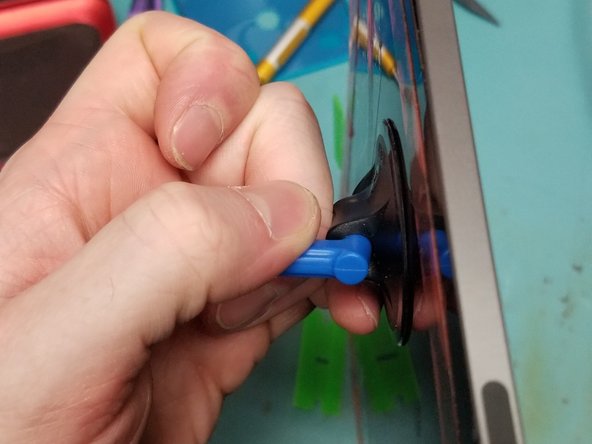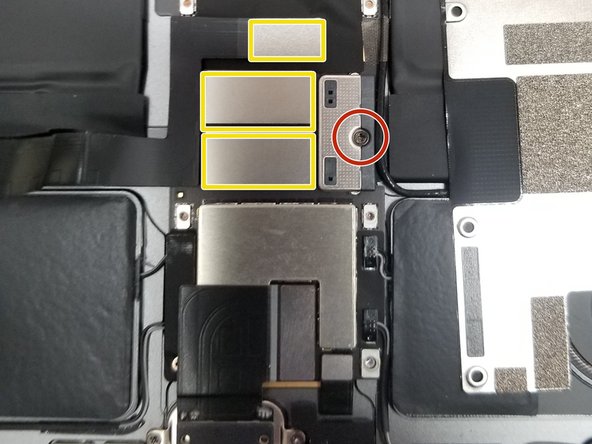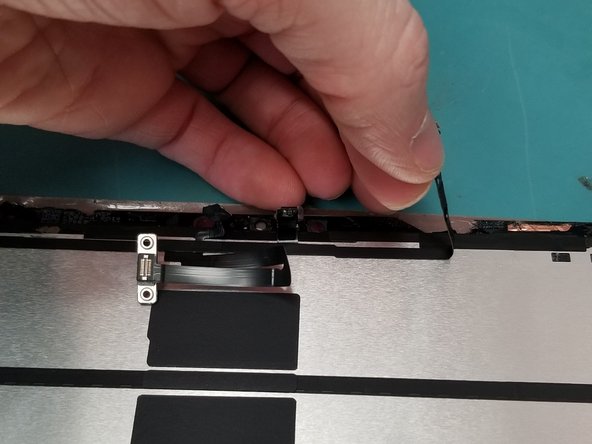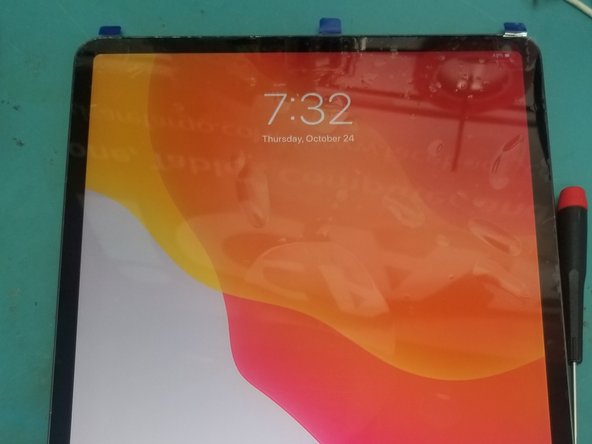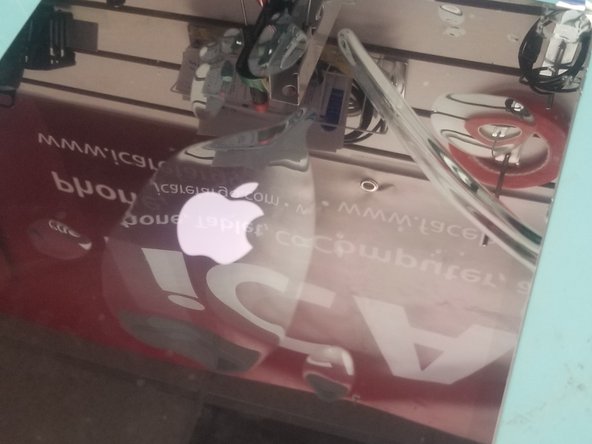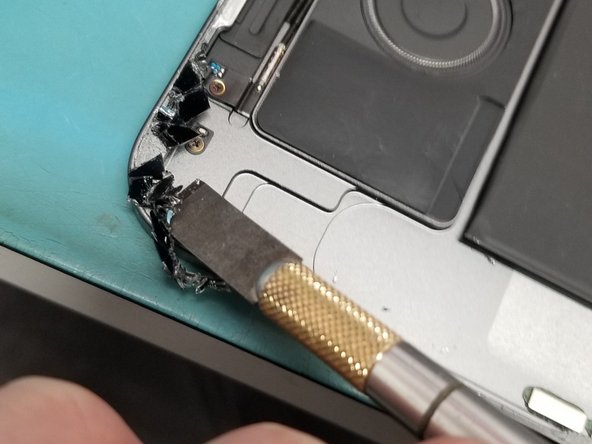iPad Pro 12.9" 3rd Gen Screen Replacement
ID: 161053
Description: The official guide has been updated and can be...
Steps:
- iPad Pro 3rd Gen' A1895
- Be sure to turn off the iPad by pressing and releasing the volume up button then volume down.
- Press and hold the side button until the screen turns off.
- Use the slider if you can.
- Not powering it off can blow out your LCD back light just like iPhones other iPads!
- You can use a heat gun or another handy heating method! MUST DO!
- Heating the entire screen will help make it easy to safely remove the screen.
- Leave it on the heat for 15 minutes to loosen the strong adhesive.
- Use an ifixit suction cup to pull up the screen so that you can insert a plastic pick.
- Apply tape or adhesive over broken glass!
- Bust out the metal pry tool lifting broken causing glass to stick to tape working your way around broken side.
- Wiggle Jiggle the screen off the adhesive using multiple plastic guitar picks.
- Do Not Tear the Screen Off!!!
- Do not rip the screen off!! Cables are very short will cause internal Damages!!!
- On the Top of the screen the proximity sensor front camera has to be disconnected 1st.
- Lay screen flat pull it down just enough to use a PH000 Screw drive to remove the safety bracket
- Use Flat Ended Spoudger remove the bracken and cable from the Logic board!
- Perfect! Now Lift the screen folding it up to the left like so!
- Remove 5 PH000 Screws protecting Power Connection and Display Cables
- Remove PH000 Battery Connection clip retaining screw.
- Do not attempt to remove battery connection.
- Move Small cable is taped around edges up so you can gain access to the side of the battery connection.
- Slide thin plastic under battery connection. This will lift the battery connection pins away from the battery cable connectors and isolate the battery.
- After Isolating battery.
- Remove all 3 ribbon cables from logic board with flat headed spudger!
- Just a touch of heat don't melt the thing off remove the face ID sensor from Old Screen.
- Damaging Proximity sensor could effect True Tone with 3rd Party Parts
- Gently use a tool to get under glued down connection on glass frame of screen!
- Remove Bracket off old screen you and move it to new screen
- Transfer Cables and Bracket to new screen
- Place Screen without adhesive test your screen and face ID
- After running test take
- Clean Edges with flat ended metal tool to remove broken glass
- Clean desk of glass on table get ready to remove Proximity sensor from old screen!
- Do not clamp recommend to use flat and heavy object
- Broken glass on the frame will crack your new screen