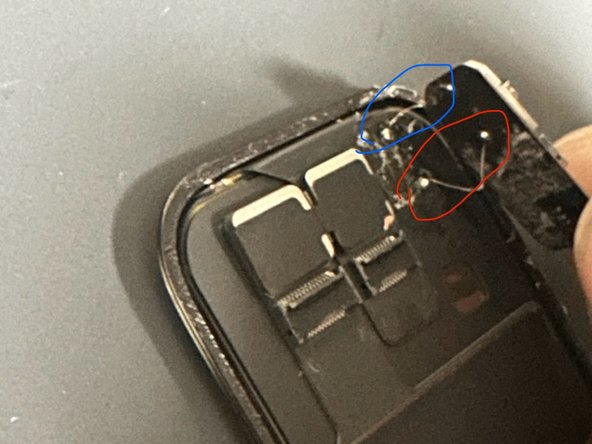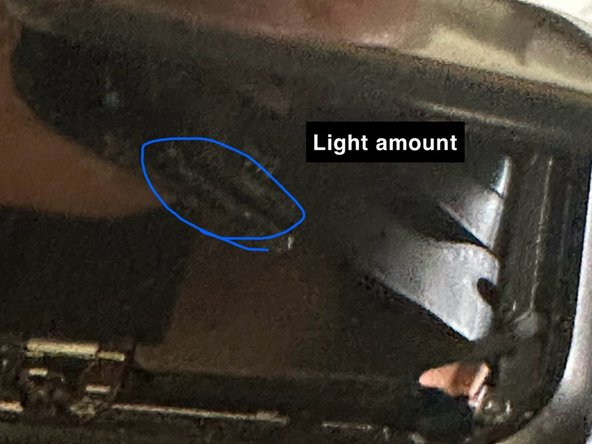Apple Watch SE 1st Gen GPS NFC Replacement
ID: 170726
Description: NFC stands for near field communication and is...
Steps:
- Before starting repairs, take your watch off the charger and power it down.
- If your touchscreen is broken and you can't power off the watch, use this alternate method to power it down.
- Because the gap between the screen and watch body is so thin, a sharp blade is needed to separate the two. Read the following warnings carefully before proceeding.
- Protect your fingers by keeping them completely clear of the knife. If in doubt, protect your free hand with a heavy glove, such as a leather shop glove or gardening glove.
- Be careful not to apply too much pressure, as this might cause the knife to slip and cut you, or damage the watch.
- Wear eye protection. The knife or glass may break, sending pieces flying.
- Attach or remove the watch band as needed to provide more control as you make repairs.
- Prepare an iOpener (or use a hair dryer or heat gun) and heat the face of the watch to loosen the display adhesive.
- Leave the iOpener on the watch for at least two minutes to fully heat the screen and soften the adhesive holding it to the case.
- You may need to reheat the iOpener and repeat this procedure several times until the display adhesive softens.
- Place the edge of a curved blade into the thin gap between the display and the outer case. Start at the short side of the display, closest to the digital crown.
- Press firmly straight down into the gap.
- Once inserted, tilt the blade to pry the display open slightly.
- Insert an opening pick in the gap you've created.
- Slide the opening pick along the short edge of the watch to cut the adhesive.
- When slicing near the crown, don't insert the opening pick deeper than 1/16th of an inch (~2 mm).
- Slide the opening pick around the corner and along the long edge where the crown is located to cut the display adhesive.
- Slide the opening pick around the corner to cut the remaining adhesive on the short edge farthest away from the crown.
- Place the watch on a flat surface and use an opening pick to slice through any remaining adhesive.
- When slicing near the crown, don't insert the opening pick deeper than 1/16th of an inch (~2 mm).
- Slide an opening pick under the opposite display edge of the watch crown.
- Reinsert the opening pick on the short edge of the watch, next to the watch crown.
- Twist the opening pick to loosen the display off the watch case.
- Don't try to remove the display. It is still connected to the watch assembly.
- Be careful not to strain the display cables when you fold the display to the side.
- Lift the display and carefully pull it in direction of the short edge farthest away from the crown.
- Swing the display open to an upward position.
- Carefully remove watch screen from current device
- Don't rush and take your time
- Disconnect 3 ribbon cables connected to screen
- Use a heatgun to heat up chip as it is attached with adhesive.
- Use a Jimmy or razor blade to slowly lift chip
- Chip is held by adhesive and two tiny soldered points
- *Do not add too much heat as you might damage the screen. You just want enough to loosen adhesive.*
- Remove NFC chip from the new screen you will be using. This is where you will reinstall the NFC from your previous screen.
- Get the NFC chip from your old screen and solder two 0.02mm jumper cables on each solder connection to its corresponding point.
- You do not need a lot of solder. Just enough to ensure a secure connection.
- Reconnect ribbon cables from watch back to the screen and turn on your device.
- Test watch by using Apple Pay funciton
- **The watch I used was factory reset. If Apple Pay doesn't function try resetting your device and ensure solder connections are secure.**
- Once you have ensured Apple Pay is functional, add a slight amount of green soldering resin on solder connections to ensure they are secure and don't make contact with other wire.
- Add some T-7000 adhesive to the area labeled, "light amount" which is where the old adhesive was and glue it back to Apple Watch Screen and wait until the adhesive has dried and the NFC chip stays in place.
- Now that the NFC chip is secured, add T-7000 adhesive to the edges of the watch and reinstall the screen.