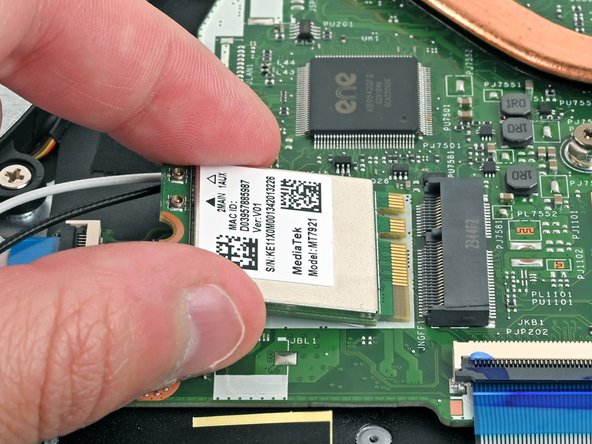Acer Aspire 3 A315-24P-R7VH WLAN Card Replacement
ID: 174437
Description: Use this guide to replace the WLAN card for...
Steps:
- Shut down your laptop and unplug any cables.
- Close the laptop and flip it over on a flat, clean surface.
- Use a Phillips screwdriver to remove the eleven 6.6 mm‑long screws from the back cover.
- Insert the long edge of an opening pick straight down between the chassis and the back cover at the rear of the laptop
- Pry up to release a few back cover clips and position the opening pick flat under the back cover.
- Slide the pick along the rear edge of the laptop to release the clips.
- Pry around the entire perimeter until the back cover releases.
- Lift the back cover off the chassis and remove it.
- If the back cover is stuck, repeat the previous step to release any remaining clips.
- Use tweezers or your fingers to peel away the tape covering the battery connector.
- Use the tip of a spudger to push down on either side of the battery cable connector until it comes out of its socket.
- Use a Phillips screwdriver to remove the two 4.7 mm‑long screws securing the battery.
- Lift the battery out of the chassis and remove it.
- Slide one arm of your angled tweezers under the metal neck of the white cable on the WLAN card.
- Lift the metal neck to disconnect the cable.
- Repeat the same process for the black cable.
- When reassembling, use tweezers to hold the connector in place over its socket and gently press down with your finger or a spudger—the connector should "snap" into place. It may take multiple tries repositioning the head until it reconnects.
- Don't try to force the connector into place or you may permanently damage it.
- Use a Phillips screwdriver to remove the 2.2 mm‑long screw from the WLAN card.
- The WLAN card will pop up at a slight angle with the screw removed.
- Pull the WLAN card out of its socket and remove it.
- During reassembly, insert the WLAN card at a slight downward angle into its socket.