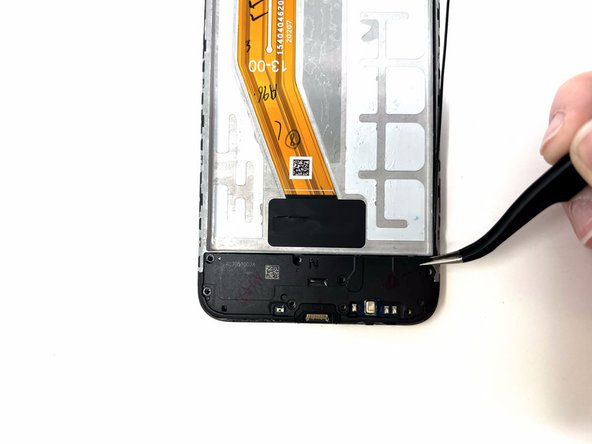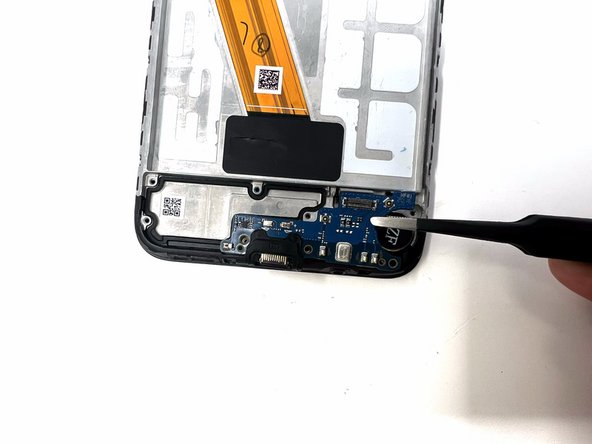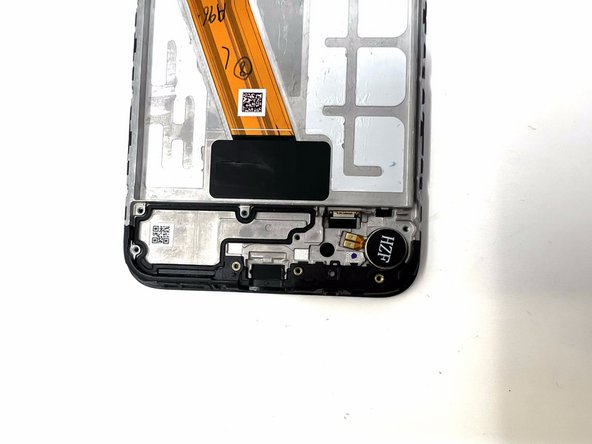Samsung Galaxy A11 Display Assembly Replacement
ID: 178581
Description: By following this guide, you will be able to...
Steps:
- Place the SIM eject tool in the hole of the sim tray.
- Push until part of the SIM tray is pushed out.
- Pull out the rest of the SIM tray.
- Gently pry open the area of the back cover near the SIM tray using an iFixit opening pick.
- Gently move the pick along the gap and pry open the clips holding it together.
- If possible, use multiple picks to prevent the back cover from closing.
- Using a hair dryer on low heat, heat the fingerprint sensor in increments of 30 seconds to loosen the surrounding adhesive.
- Gently push the fingerprint sensor until it detaches from the back cover.
- If needed, remove the button by prying it from the bottom of the device.
- Remove the three 3 mm screws from the shield using a Phillips #000 screwdriver.
- Remove the shield from the phone.
- Using tweezers, a spudger, or your fingers, disconnect the battery press connector from the phone.
- If needed, use a hairdryer on low heat to soften the adhesive under the battery. If The Battery Is Expanded, DO NOT USE A HAIRDRYER or heat; be very careful when removing to not puncture the battery.
- Use an iFixit pry tool to dig under the battery edge.
- If needed, use multiple pry tools to hold the battery in place.
- Continue to cut the adhesive under the battery until you are able to pry the battery away from the phone.
- Remove the battery from the phone.
- Gently use tweezers to peel up the copper strip on the top right of the phone.
- Remove the three black 3 mm screws from the speaker cover using a Phillips #000 screwdriver.
- Remove the cover from the phone.
- Using tweezers, carefully remove the earpiece speaker at the top of the phone.
- When using metal tools, it is important to be gentle in order to not damage the device.
- If needed, you can use a hair dryer to apply heat to the speaker and loosen the adhesive.
- If needed, you may orient the tweezers to your liking, gripping the earpiece horizontally or vertically, while removing it.
- Using a spudger, detach the ribbon cable connected to the fingerprint sensor.
- Remove the fingerprint sensor from the device.
- Remove the two 3 mm silver screws from the top left of the device using a Phillips #000 screwdriver.
- Using a spudger, disconnect the two ribbon cables attached to the battery slot from the motherboard.
- Disconnect the two longer ribbon cables near the bottom right corner of the motherboard.
- Lift these cables up slightly to reveal a gap.
- Using a spudger, gently pry the motherboard up using the corner revealed in the previous step.
- If needed, use a metal spudger as a sturdier alternative.
- If using a metal spudger, it is important to be gentle in order to not damage any components of the device.
- Remove the motherboard from the device.
- Remove the eight silver and black 3 mm screws from the speaker cover using a Phillips #000 screwdriver.
- Remove the speaker cover from the device.
- Using a spudger, disconnect the antenna heads from the daughterboard.
- Disconnect the ribbon cable from the daughterboard.
- Using tweezers, gently pry the daughterboard from the device.
- When using metal tools, it is important to be gentle in order to not damage the device.
- Using tweezers, remove the vibrator motor from the device.
- If needed, you can apply heat to loosen the adhesive from the motor.
- The display assembly is separated from all other components and can be replaced.