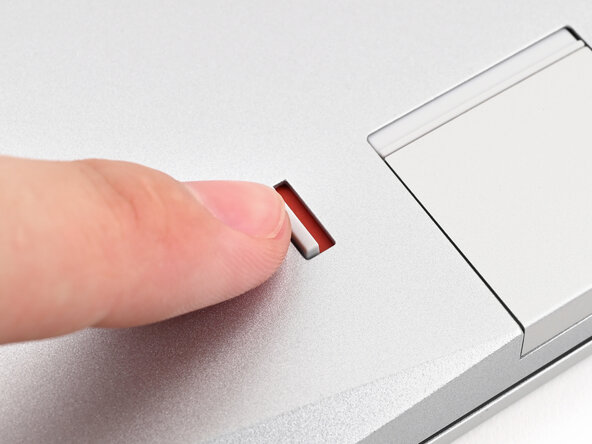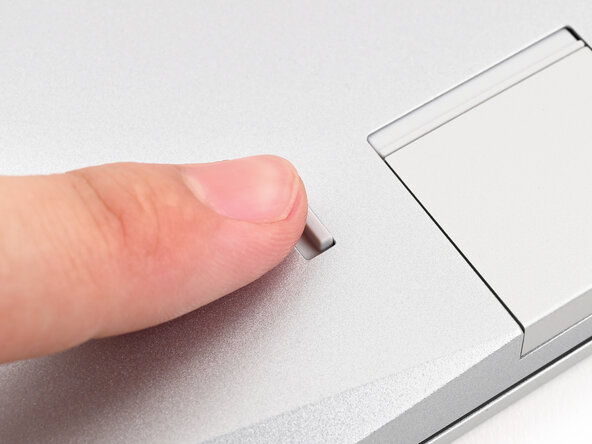How to Install and Remove Expansion Cards for your Framework Laptop 16
ID: 195148
Description: This guide shows how to install and remove...
Steps:
- Close the laptop and flip it over.
- The next two steps show how to install an Expansion Card.
- Slide an Expansion Card into an Expansion Card slot.
- You don't need to unlock the latch to install the Expansion Cards—only when you want to remove them.
- The Expansion Cards should click into place, and the front edge should be flush with the laptop.
- If there's a red bar showing under the Expansion Card latch, use your finger to flip the latch and lock the row of Expansion Cards above it.
- Locking the Expansion Card slots helps keep the cards in place when you unplug cables from them.
- The next two steps show how to remove an Expansion Card.
- Use your finger to flip the Expansion Card latch into the unlocked position.
- The latch displays a red bar when it's unlocked.
- Grip the lip of the Expansion Card with your fingers.
- Pull the Expansion Card out of its slot and remove it.
- This might take some initial force. If you're having trouble, make sure the locking tab is properly unlocked.