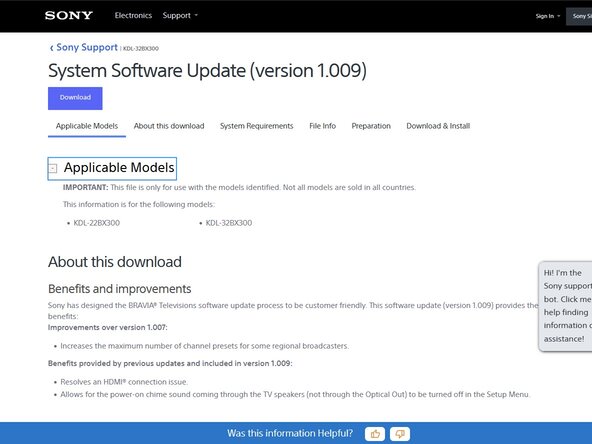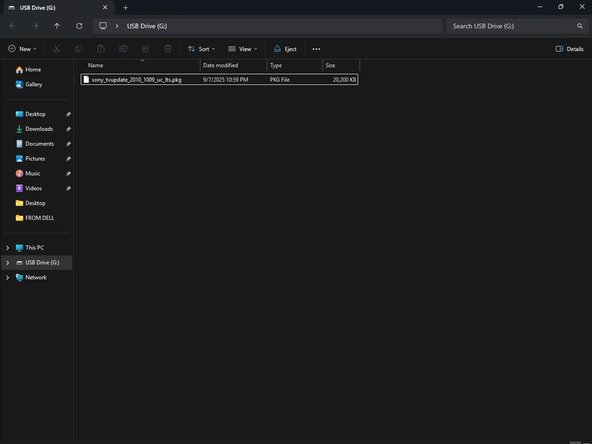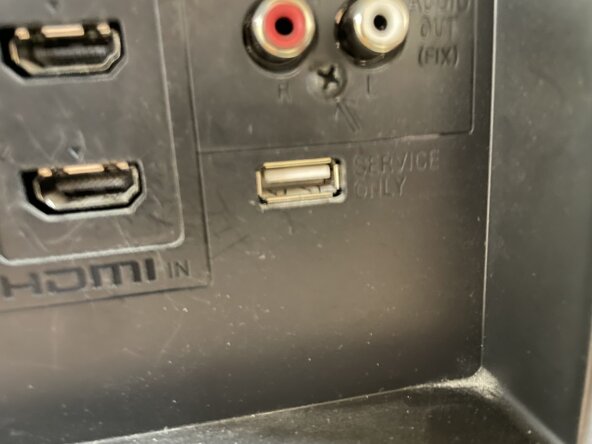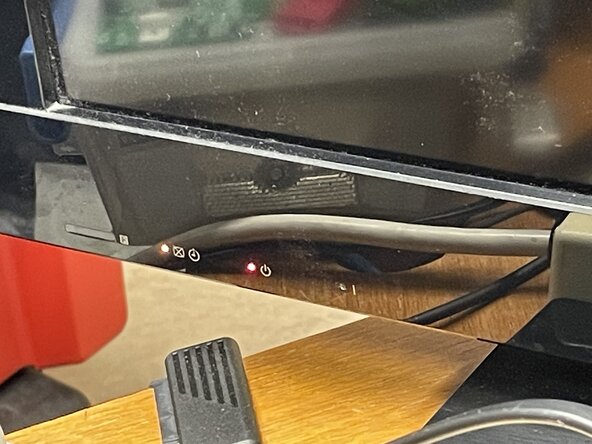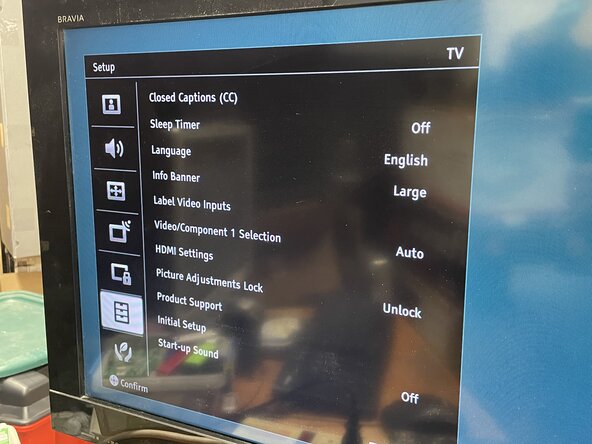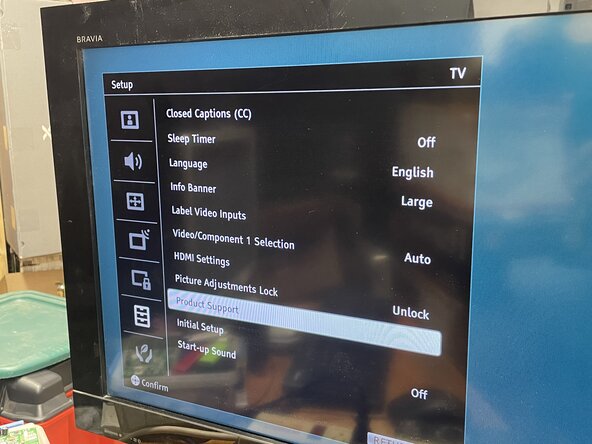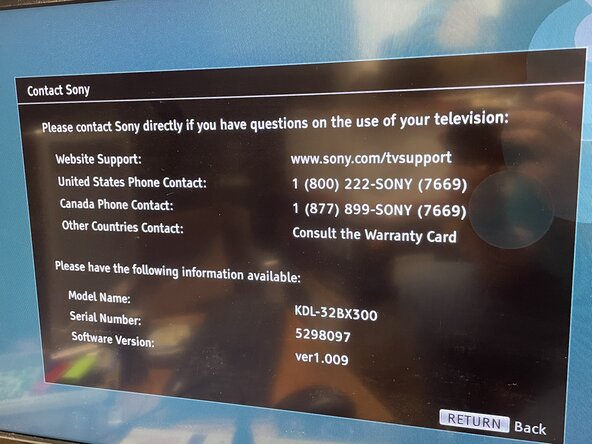Sony Bravia KDL-32BX300 Firmware Update
ID: 195174
Description: Steps to update the firmware on a Sony Bravia...
Steps:
- Download the update from Sony's website
- Make sure you download the right firmware update for the model of your TV
- Format a USB Flash Drive to FAT32 and copy the downloaded firmware update to it.
- Power on the TV
- Find the USB Port on the back of the TV labeled "SERVICE ONLY". It is located under the analog (RCA) Audio out and to the right of the HDMI connectors.
- Connect the flash drive with the update file to the USB Port
- Turn the TV off, wait around 30 seconds, and turn it back on.
- The firmware update will start automatically
- The red LED will stay solid, the amber LED will flash, and the screen will remain off during the firmware update.
- The TV will turn itself back on after the update has completed
- Do not remove the USB Drive or disconnect the TV from power until the update has completed and the TV restarts.
- Once the TV restarts, press MENU on the remote
- At this point, it is OK to remove the USB Drive from the TV
- Scroll down to "Setup", then select "Product Support", then select "Contact Sony"
- If the software version matches the one on the file you downloaded, your update is complete.